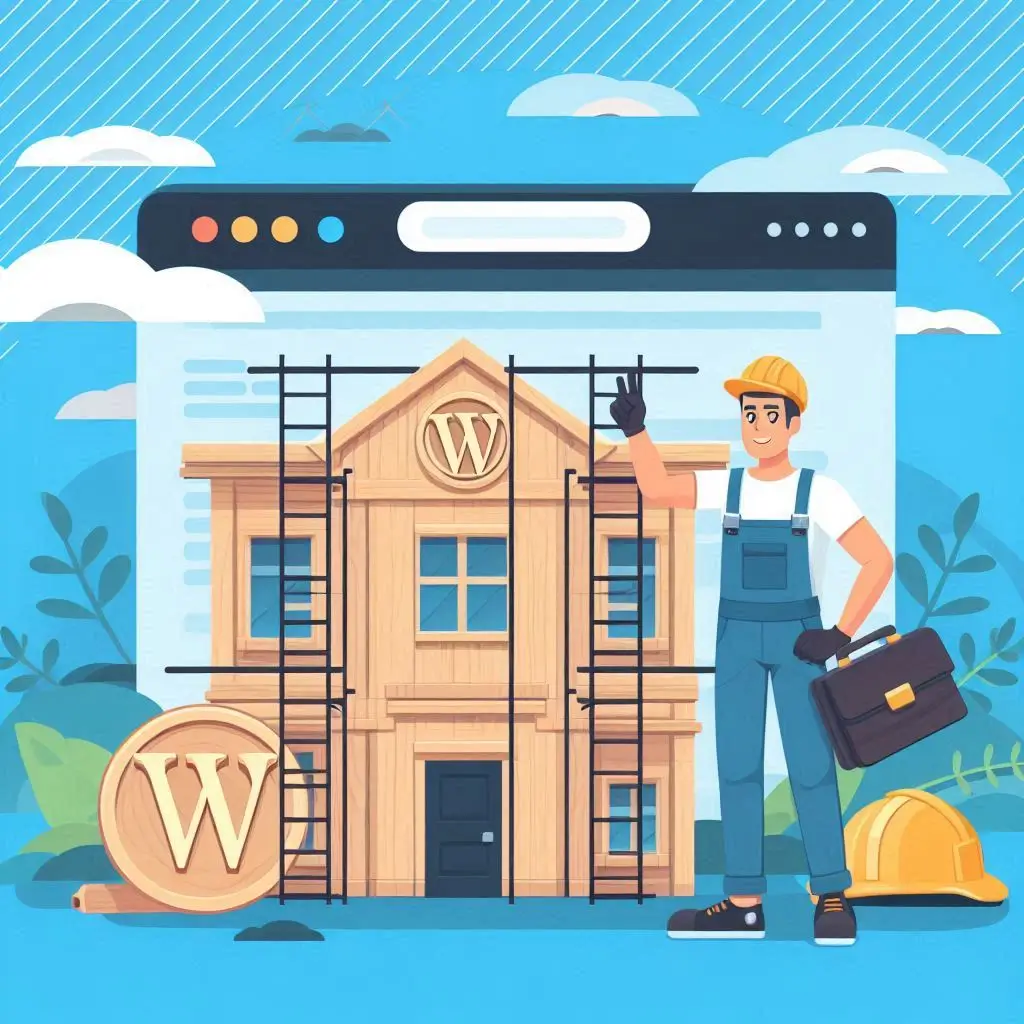Installing a WordPress theme is a fundamental skill for anyone looking to create a unique and functional website. In this guide, we will explore how to install a WordPress theme, which is crucial for enhancing your site’s aesthetics and functionality. Whether you’re an experienced developer or a beginner, mastering this process will streamline your development efforts and improve user experience. Understanding how to integrate and customize themes and templates can make a significant difference in the overall look and feel of your site.
Explore more about creating unique websites with WordPress themes and templates: Comparing the Best Blogging Platforms.
The Transformative Power of WordPress Themes
WordPress themes are essential for defining the visual and functional aspects of your site. Choosing the right theme can:
- Enhance User Experience: Improve navigation and readability.
- Boost Engagement: Tailor features to encourage user interaction.
- Strengthen Branding: Ensure design consistency with your brand identity.
Discover how themes impact user engagement and branding: Effective Content Strategy for Bloggers.
Understanding WordPress Templates: Your Blueprint for Structure
Templates are crucial for determining the layout and structure of your site’s pages. They offer flexibility in presenting content precisely. Mastering template manipulation allows you to:
- Design Individual Pages: Customize layouts for different types of content.
- Enhance User Experience: Create a consistent and engaging design across your site.
Learn more about planning your blog content effectively: How to Plan Your Blog Content: Creating an Effective Editorial Calendar.
How to Install a WordPress Theme: Step-by-Step Installation Guide
Installing a WordPress theme involves a straightforward process. Follow these steps to ensure a smooth installation:
Step 1: Log Into Your WordPress Dashboard
Begin by accessing your site’s admin area. Enter your credentials on the login page to proceed.
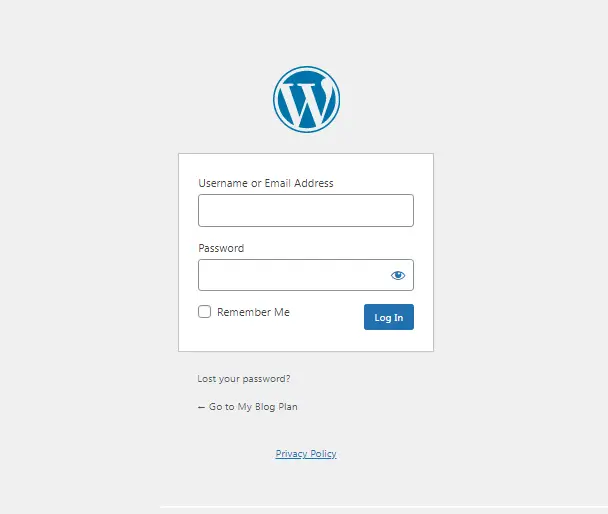
Step 2: Access the WordPress Theme Directory
Navigate to ‘Appearance’ and then ‘Themes’ in the dashboard menu. Here, you can explore available themes.
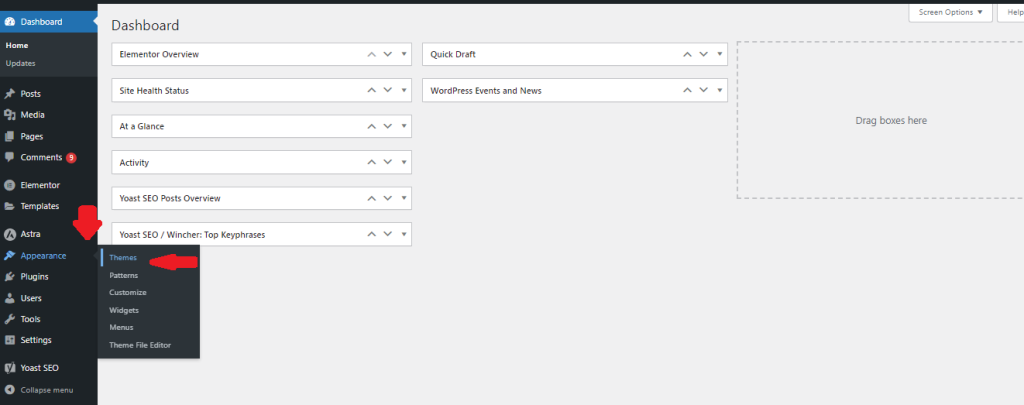
Step 3: Add a New WordPress Theme
Click on ‘Add New’ to browse the theme repository. Alternatively, you can upload a theme file by selecting ‘Upload Theme’.
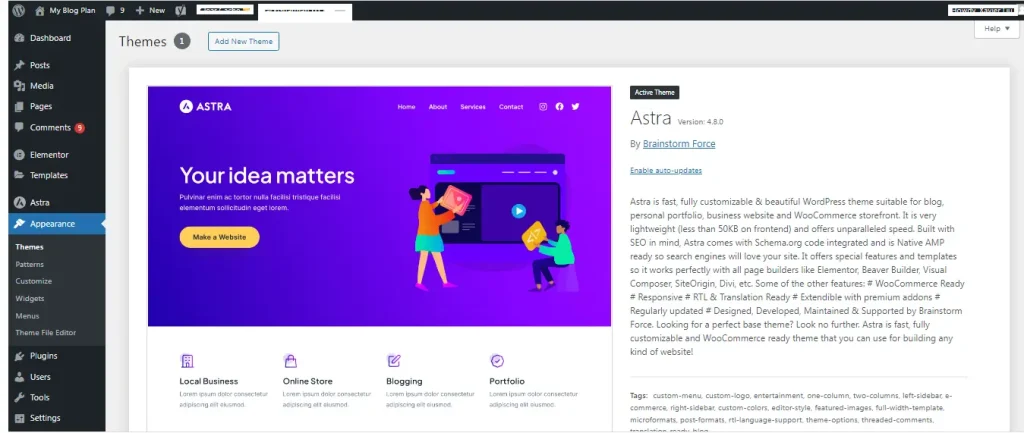
Step 4: Choose and Install Your WordPress Theme
Search for themes based on features or browse categories. Preview your chosen theme and click ‘Install’ to add it to your site.
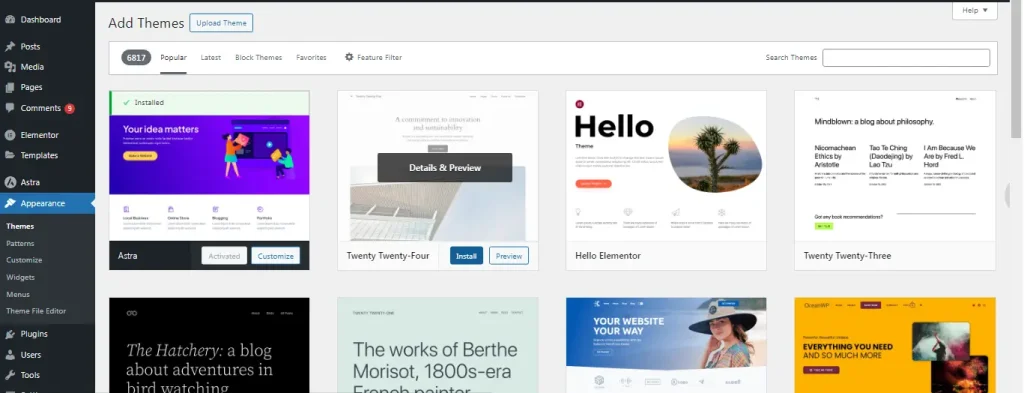
Step 5: Activate Your WordPress Theme
Once installed, click ‘Activate’ to apply the theme. Customize the theme settings as needed to fit your site’s requirements.
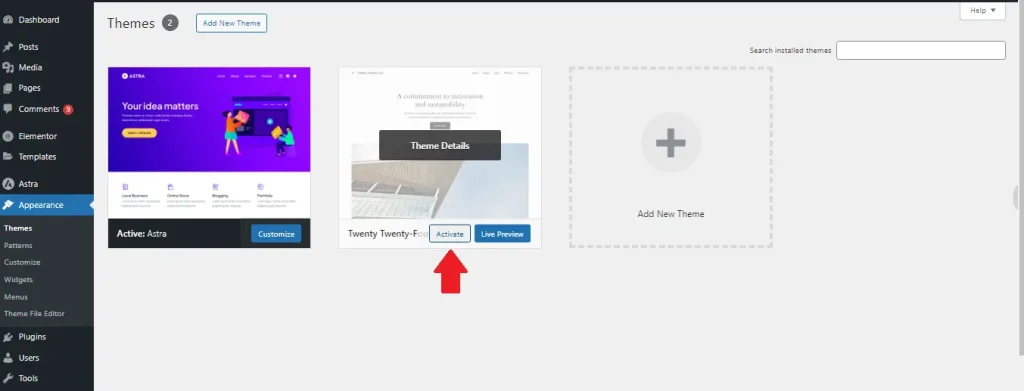
For more details on customizing your content to match your theme, visit our guide on How to Write Engaging Content.
Selecting and Implementing WordPress Templates
Templates provide detailed frameworks for your site’s layout. Here’s how to select and use them effectively:
Choosing the Right WordPress Templates
Select templates based on the type of content you will be showcasing:
- Text-Based Content: Opt for templates that enhance readability.
- Image-Heavy Content: Choose templates that highlight visuals effectively.
Find tips on choosing the right templates for your blog: How to Choose a Blog Topic.
Custom WordPress Template Installation
- Access the Theme Editor: Navigate to ‘Appearance’ > ‘Theme Editor’ to modify theme files.
- Select the Template File: Click ‘Add New File’ to create or edit a template.
- Edit and Save: Adjust the HTML and PHP code to meet your design needs. Knowledge of PHP and HTML is essential here.
- Assign to a Page: After creating a custom template, assign it to a page through ‘Page Attributes’.
Mastering template manipulation can significantly impact your site’s quality: Effective Content Strategy for Bloggers.
Best Practices for WordPress Theme and Template Customization
To ensure effective and maintainable customizations, follow these best practices:
- Use Child Themes: Protect your customizations from theme updates.
- Regular Backups: Backup your site frequently to prevent data loss.
- Ensure Responsiveness: Choose themes and templates that are mobile-friendly.
- Optimize Load Time: Select lightweight themes and optimize code for faster loading.
- Check Compatibility: Ensure themes and templates are compatible with your WordPress version and plugins.
For tips on optimizing your site’s SEO, check out our guide on SEO Basics for Bloggers.
Frequently Asked Questions (FAQ)
What is a WordPress Theme?
A WordPress theme is a collection of files that dictate the design and functionality of a WordPress site, including stylesheets, templates, and possibly JavaScript files.
How Do I Install a WordPress Theme?
Refer to the ‘How to Install a WordPress Theme: Step-by-Step Installation Guide’ section for detailed instructions.
Are All WordPress Themes Free?
No, themes can be either free or premium. Premium themes generally offer additional features and support.
How Can I Customize My WordPress Theme?
Most themes offer customization options through the WordPress Customizer. For advanced modifications, consider using a child theme or editing CSS and PHP files.
For more detailed information on monetizing your blog, visit our article on How to Make Money Blogging.
With a solid understanding of how to install and customize WordPress themes and templates, you can create a visually appealing and functional website. Apply the steps and best practices outlined here to enhance your site’s design and performance.
Call to Action: Explore additional resources on our blog, including our articles on WordPress SEO and effective content strategies, to further optimize your website’s performance.